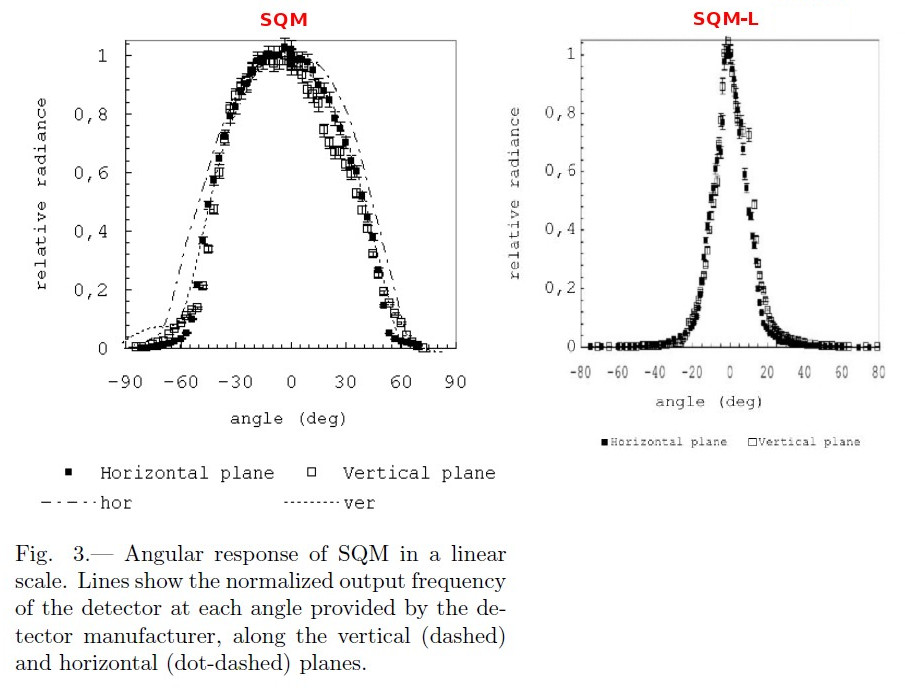41
General Discussion / Re: Enclosure for SQM
« Last post by kyba on October 18, 2017, 10:33:32 am »Hello Beclyn, Anthony, and all,
Thomas Posch used a setup to reduce the influence of moonlight: https://arxiv.org/pdf/1304.7716
Something like that might work, but I would caution that you be careful, because depending on how you did it, you could potentially see light from the streetlamps reflected by the collimator surface.
However, it should be emphasized that the results will be different, that is darker, than what you would get with an SQM at the same location (assuming you could turn off the nearby lamps). Depending on what you are trying to do, that might be ok or problematic.
I would strongly recommend against tilting the SQM unless you can very accurately re-position the SQM after taking it down for cleaning/etc., and that you record the tilt angle in the metadata.
Best,
Chris
Thomas Posch used a setup to reduce the influence of moonlight: https://arxiv.org/pdf/1304.7716
Something like that might work, but I would caution that you be careful, because depending on how you did it, you could potentially see light from the streetlamps reflected by the collimator surface.
However, it should be emphasized that the results will be different, that is darker, than what you would get with an SQM at the same location (assuming you could turn off the nearby lamps). Depending on what you are trying to do, that might be ok or problematic.
I would strongly recommend against tilting the SQM unless you can very accurately re-position the SQM after taking it down for cleaning/etc., and that you record the tilt angle in the metadata.
Best,
Chris


 Recent Posts
Recent Posts